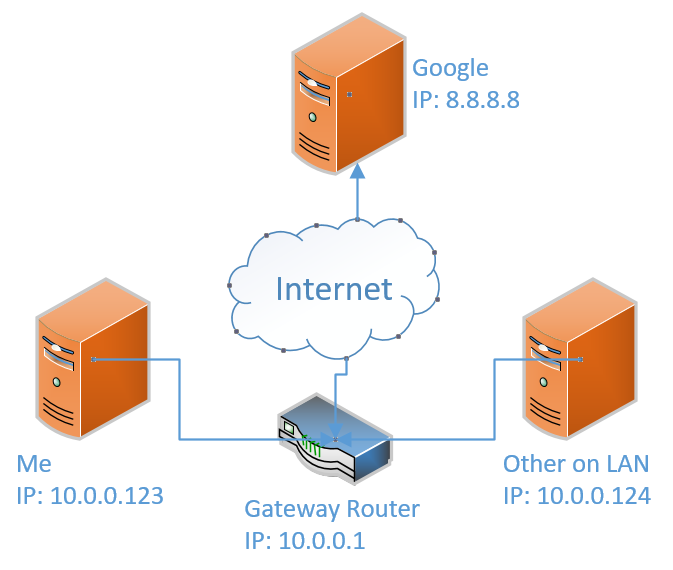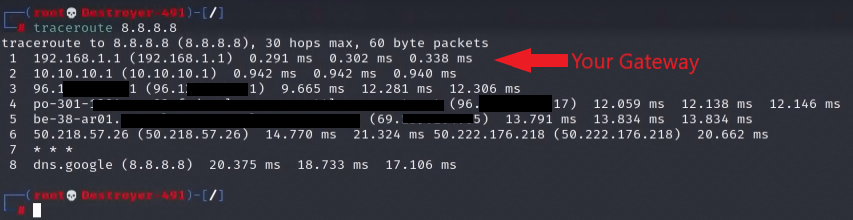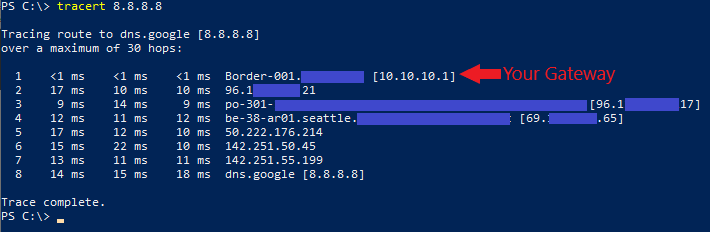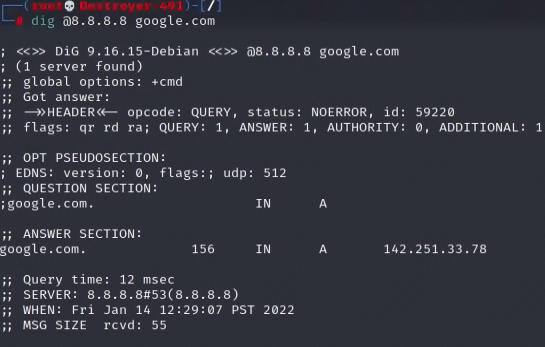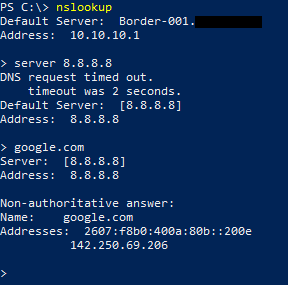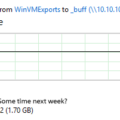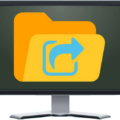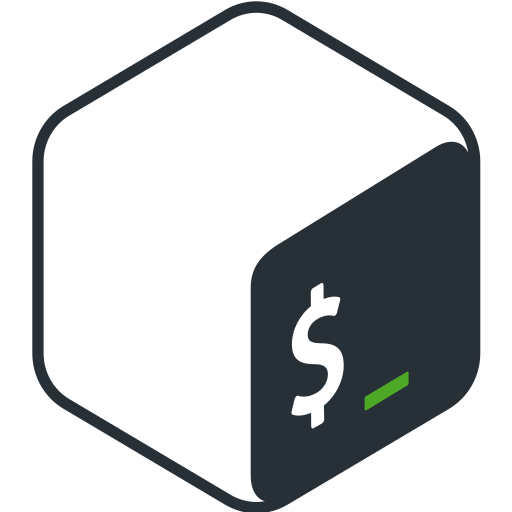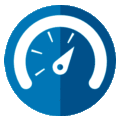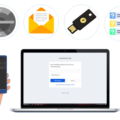Here are the basic networking troubleshooting tools and methods to track down simple networking issues. These are the basic steps you need to try to discover where a networking issue may be occurring. This process is the same in Windows or Linux.
To the right is the networking diagram of the example network we are working in.
Short on time? TLDR
Ping the Loopback IP
Testing this tells us that our systems networking stack is running correctly.
ping 127.0.0.1Not Working?
If you cannot ping the loopback IP you have an issue with your operating system, since this should always be online.
Ping My IP
Pinging our systems IP(10.0.0.123) tests if our networking configurations is set correctly and enabled.
ping 10.0.0.123Not Working?
If you cannot ping this then you have an issue with the networking configuration on your system. Ensure you started or restarted your networking service after making any changes; Windows does this automatically. If the networking service is up, check your configuration.
Ping Others on the Network
Ping other systems on your LAN network. If you can reach other IPs on your same subnet then you can confirm you are physically connected to the network.
ping 10.0.0.124Not Working?
If you are unable to ping others on our same network you may have a configuration issue with your systems. The other possibility is you are not physically connected to the network; check your cable.
Ping the Gateway
We need to confirm we can reach the gateway router on the network. The gateway is how our system gets out to the rest of the Internet or other networks. So if we cannot reach it, we are cut off from other networks.
ping 10.0.0.1Not Working?
If you cannot reach the gateway you have a problem. First, make sure you have the right IP for the gateway. Some networks use the last IP of the network segment instead of the first IP. So you could try IP 10.0.0.254 instead of 10.0.0.1. If the gateway is still not responding check your router. If you are in a Datacenter environment then you may need to contact your Datacenter provider for help.
Ping Google
Check if you can reach the Internet(WAN). I usually check Google’s IP 8.8.8.8 because it is always online and anyone can ping it.
ping 8.8.8.8
OR
ping 1.1.1.1Not Working?
If you cannot reach the WAN IP address then your gateway may not be routing traffic correctly. Try doing a traceroute to confirm your networking routes are working as expected.
# Linux
traceroute 8.8.8.8
# Windows
tracert 8.8.8.8 Linux
Windows
Confirm DNS Resolution is Working
Domain Name Resolution(DNS) is required to translate names like “google.com” to their IP address, “8.8.8.8”. If DNS is not working then it can seem as if you are offline; your not really offline, it just looks like you are.
To test if your systems DNS settings are correct ping “google.com”.
ping google.comNot Working?
If you cannot ping “google.com” then you either do not have your DNS settings correct or your DNS server is not working. Confirm your DNS server is resolving requests using “nslookup” in Windows, or “dig” in Linux.
Linux
dig @8.8.8.8 google.comWindows
nslookup
server 8.8.8.8
google.comTLDR: Too Long Didn’t Read
Perform the follow basic networking tests.
- Ping the loopback address.
- Ping your systems IP address.
- Ping other IPs on your network.
- Ping the gateway.
- Ping a DNS name; “google.com”.